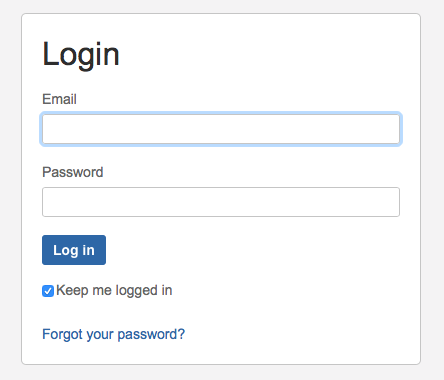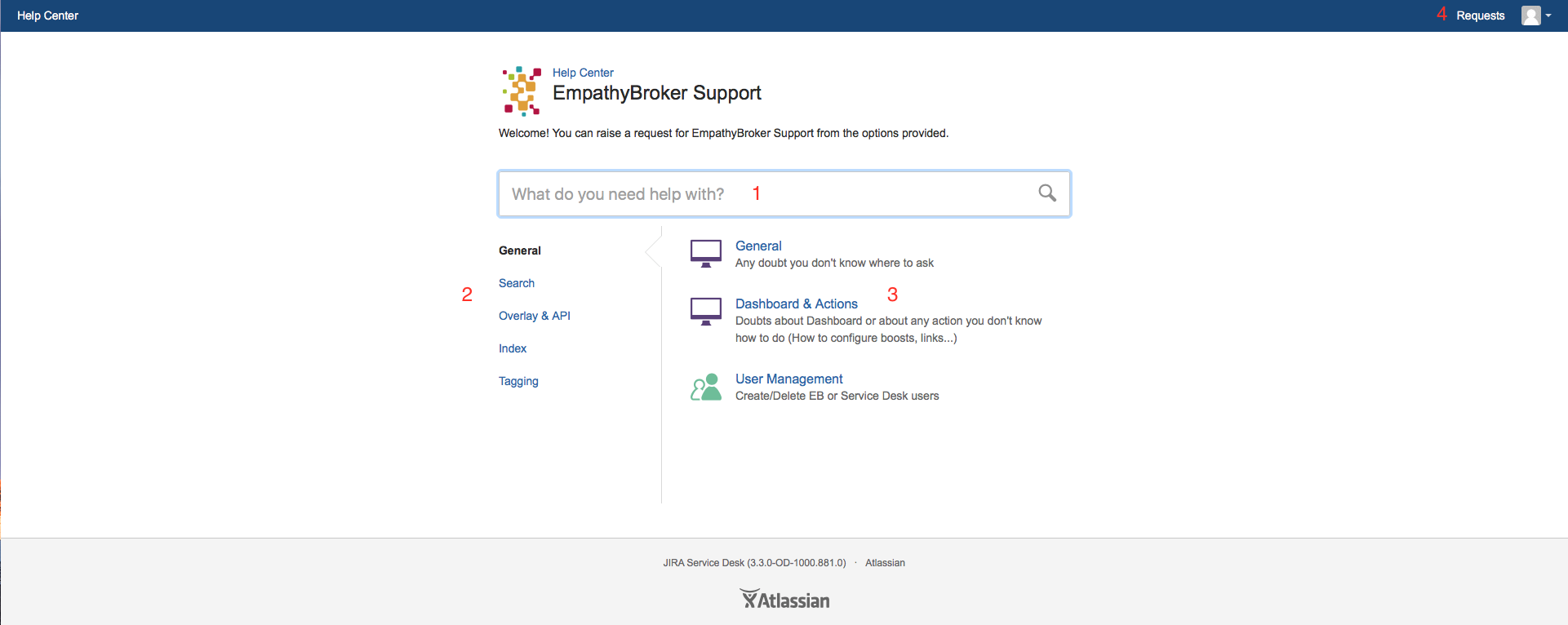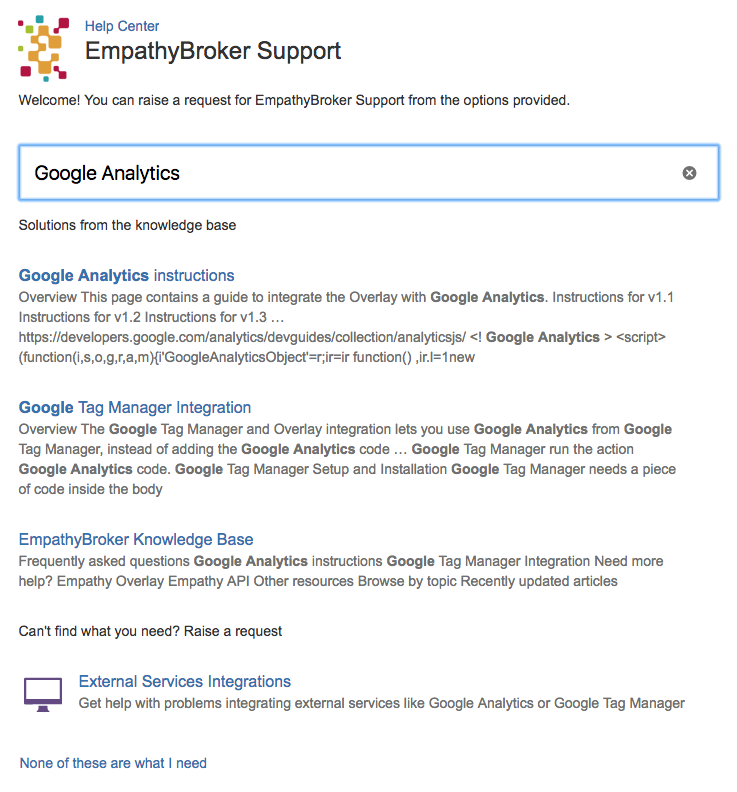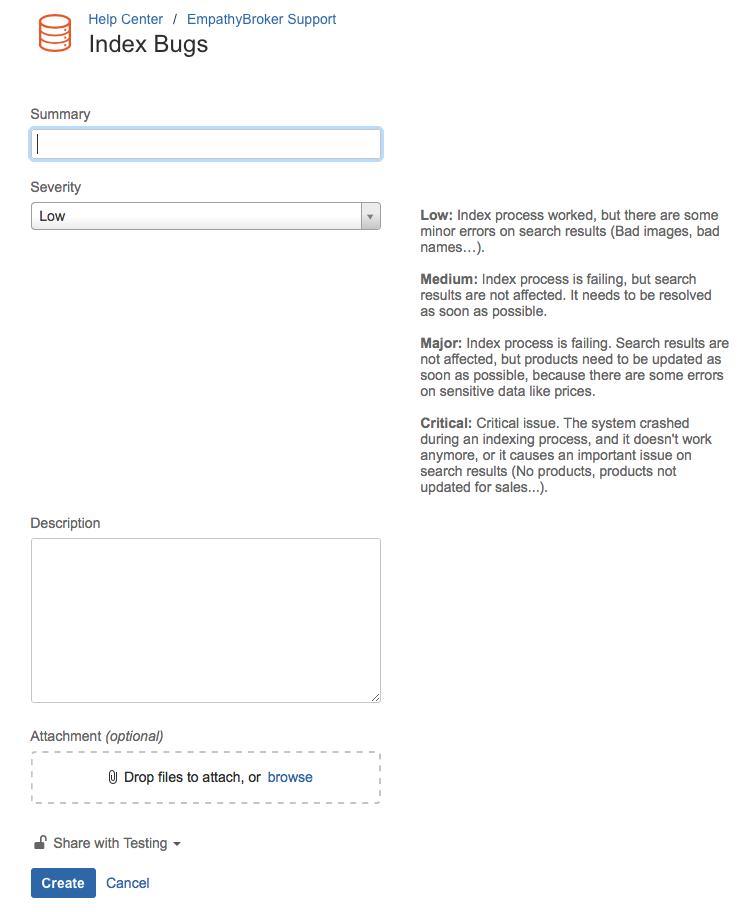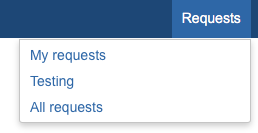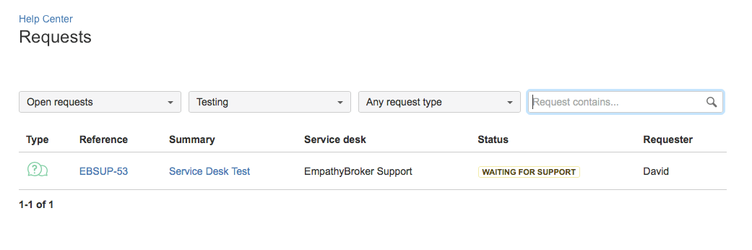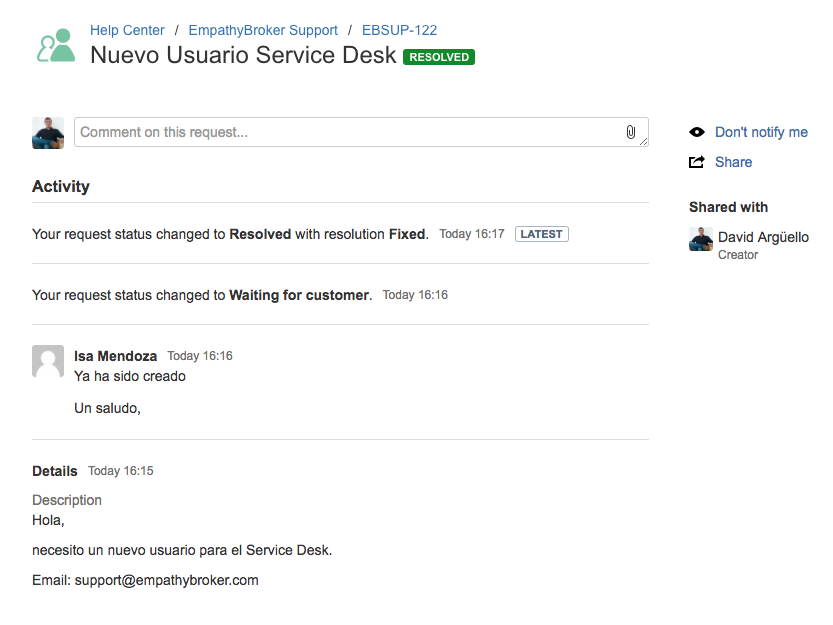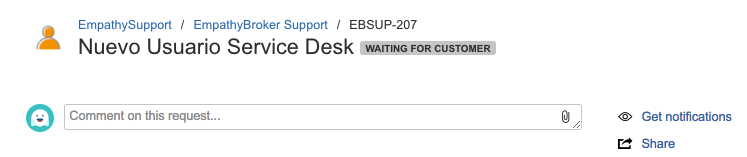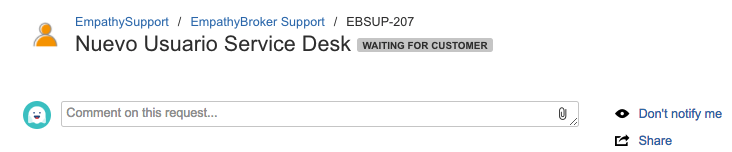Getting started on the support platform
We have a platform devoted to offer better support to our clients. It provides the following advantages:
- Search documentation from the EmpathyBroker public Knowledge Base
- Incident history
- Ticket creation
- Check the current state of an issue
The url to access the platform is: https://support.empathybroker.com
The platform requires authentication, so the first thing that will show up when accessing is a login form.
Users will receive a notification when their account is created in the Service Desk. If the user has an account but doesn't remember the password they can use the "Forgot your password?" link at the bottom to change it.
Once authenticated the user will see the main page:
The different elements of the page are:
1. Search
The platform has a search engine that allows users to find documentation about the services offered by EmpathyBroker.
This documentation is continuously growing and will have both instructions on how to use the services and help/FAQs about the most common problems.
2. Sections
Sections classify the different forms for creating tickets to help selecting which form to use based on the issue.
3. Forms
The ticket creation forms of every section.
Every one of these forms has different fields. Creating tickets in the corresponding forms is important because it allows a swift resolution, but the General form can be used in the event of not finding the appropriate form.
When the issue is a bug, there is a "Severity" field. It's also important to select the appropriate severity based on the descriptions provided so the issue can be prioritized properly
A sharing option can be found at the bottom of the form. This allows to share the ticket with every Service Desk member or to create a private ticket. From the private ticket it can be asdfasdf to add a user to the interaction and the EmpathyBroker team can give him or her access to the ticket.
4. Requests
The requests section at the top right shows the user requests history, both the personal ones and the organization ones.
Ticket interaction
Every time there is an interaction, the user will receive an email notification with a link to the ticket. Accessing the ticket in the Service Desk shows an activity timeline.
If the user belongs to an organization and gets notified of an incident creation, they will only receive updates when selecting the "Get notifications" button.